postingan kali ini adalah cara menambahkan sesuatu di header contohnya : banner, a search bar, social media buttons, Adsense Ad atau semacamnya ...
simple aja saya berikan cara menambahkan lewat edit HTML ,, cara ini saya dapatkan dari blog luar,, jadi bahasanya artiin sendiri iya ..
kalo bingung, pake google translate aja .. bagi orang yg kurang paham ... :D
Here we go ...
You now have two sections in the header, the section with the existing blog title on top and the new section below it.simple aja saya berikan cara menambahkan lewat edit HTML ,, cara ini saya dapatkan dari blog luar,, jadi bahasanya artiin sendiri iya ..
kalo bingung, pake google translate aja .. bagi orang yg kurang paham ... :D
Here we go ...
1. Adding a section
- Adding a section (in HTML)
- Go to Dashboard > Design > Edit HTML.
- Back up your template.
- Make sure the Expand Widget Templates checkbox is UNTICKED.
- Look for the following lines in your HTML code:
- To add a section, insert the following code right under (after) it:
- So the final code should look like this:
2. Styling the section (in CSS)
Position the sections side by side, by floating the section containing the blog title to the left, and the new section to the right.
To achieve that,
- Locate this line of code (you are still on Dashboard > Design > Edit HTML page):
- Add the following CSS code right before (on top of) the line.
3. Installing the widget
Now it is time to add the banner, search box, Adsense ad unit or whatever. Do as you’d normally do when you want to install a widget,
Go to Design > Page Elements.
Click the new Add A Gadget link and add your widget.
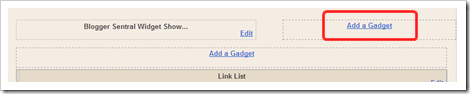
Note: The header wireframes may not appear side by side for Designer templates, nevertheless they should show up just fine on your blog.
Save and view your blog.
Note: The header wireframes may not appear side by side for Designer templates, nevertheless they should show up just fine on your blog.
4. Fine-adjusting the position
If the added widget shows up under the blog title (instead of on the same level, on it’s right), go back to the CSS code in step 2.2.Change header(code line 1) and header-right (code line 2) widths. Experiment with different values until you get it right.
Enjoy!
sumber :








0 komentar:
Posting Komentar
Terima Kasih atas kunjungan dan komentarnya,,,
mau request artikel,, cantumkan saja di koment atau shout box,,